Create a Special Order when customers request items not typically stocked. By using a Special Order, a Purchase order is created for the Vendor, a Sales Order reflects the sale, and a Prepaid records the Customer deposit in one step.
| Access |
| Grant permission to User Profiles in Access User Profiles > select a User Profile > Security > Orders > Main Menu > Create Special Orders |
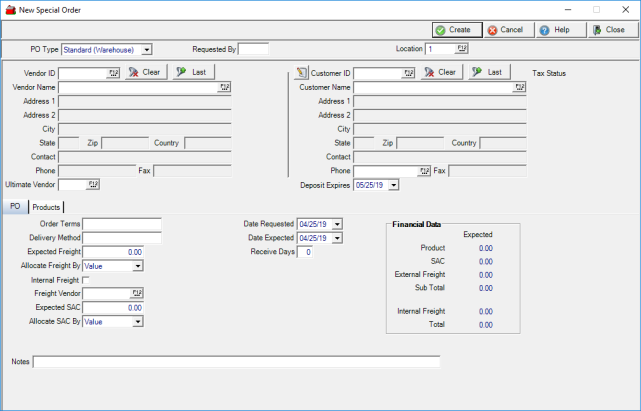
Select a Vendor
In the PO Type field select either
- Standard (Warehouse)
- Electronic (Warehouse)
- Electronic (Direct)
Enter the Operator ID of who's creating the Special Order in the Requested by field.
Enter the Site ID in Location or select F12 to search.
Add a Vendor using the Vendor ID or Vendor Name field or use the F12 button in either field to search. Once a Vendor is selected, the address information populates automatically.
Search for an Ultimate Vendor using F12 or enter the Vendor ID if using.
Select a Customer
Search for and add a customer to the Special Order by entering either
- Customer ID- Enter the Customer ID or select F12 to search.
- Customer Name- Enter the Customer Name or select F12 to search.
- Phone- Enter a Phone number or select F12 to search.
If needed, click ![]() to edit a customer account. See Edit a Customer for more information.
to edit a customer account. See Edit a Customer for more information.
Use the drop down calendar available to select a Deposit Expires date indicating when any required order deposit will expire or use the mm/dd/yy date format. The amount of deposit required is set in Merchant Ag FIN > Admin > Installation Parameters > OE and is recorded as a Prepaid.
Use the drop down list in Point of Sale and choose Pickup or Delivery.
In either the Vendor or Customer section use  to remove the selection or use
to remove the selection or use  to retrieve the last selection chosen.
to retrieve the last selection chosen.
PO Tab
Enter the specifics about the Purchase Order.
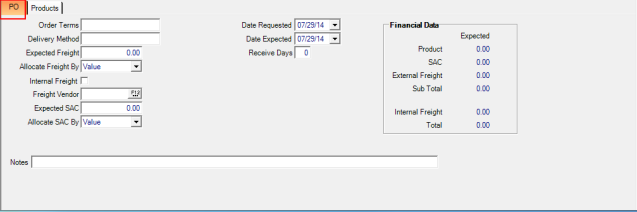
Order Terms is an informational field for any order terms with the vendor.
Delivery Method is informational field for the delivery method, like train, barge, or truck.
Enter the Expected Freight charge. This field can be edited prior to receiving items or during the receipt process.
Allocate Freight By by either item Value or Weight, the default is Value.
Select this check box if Internal Freight will be used to obtain the items from the vendor.
Enter the third party Freight Vendor ID if used or select F12 to search.
Expected SAC will indicate any expected Services, Allowances and Charges for this Special Order.
Allocate SAC by either item Value or Weight.
Date Requested defaults to the current date. Select an alternate date using the available calendar or click into the date field to modify the date using the mm/dd/yy date format.
Date Expected defaults to the current date. Select an alternate date using the available calendar or click into the date field to modify the date using the mm/dd/yy date format.
Receive Days defaults to zero. Update this to the number of days POs will remain in a Partially Received status before an SRV task runs and updates the PO status to fully received. Any setting on the PO will override any Receive Days set on the Special Order.
Enter any Notes in this 70 character alpha-numeric field that prints on the Purchase Order.
Products Tab
Enter the Items for the Purchase Order.
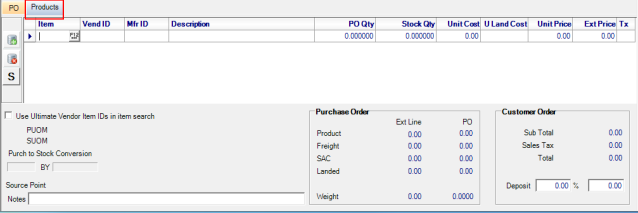
Select ![]() to add a line item to the grid. Click into the Item ID field and enter an Item ID or select F12 to search. Click the Use Ultimate Vendor Item IDs in item search to limit any item search to items that match the Ultimate Vendor ID supplied in the Vendor section.
to add a line item to the grid. Click into the Item ID field and enter an Item ID or select F12 to search. Click the Use Ultimate Vendor Item IDs in item search to limit any item search to items that match the Ultimate Vendor ID supplied in the Vendor section.
Use ![]() to remove an Item from the Special Order.
to remove an Item from the Special Order.
Click  to create a Special Order Item. Special order items are limited in quantity and marked as Inactive when On Hand Quantity reaches zero.
to create a Special Order Item. Special order items are limited in quantity and marked as Inactive when On Hand Quantity reaches zero.
Tab to the PO Qty field and enter the quantity to be ordered.
Item Information
The Purchase Unit of Measure (PUOM) and Stocking Unit of Measure (SUOM) are available for each item as they are added to the Special Order. This information defaults from Item detail and is not required in this section to complete the Special Order.
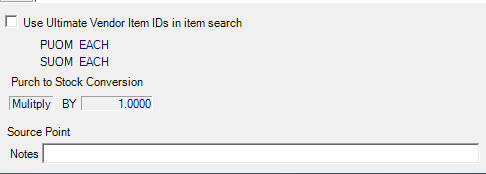
Add an Item Notes of up to 50 alpha-numeric characters.
Purchase Order
Click on each item to view totals for the Ext Line column and for the Purchase Order section of the Special Order.
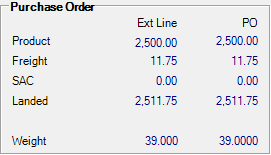
Product indicates the total of all Items on the Special Order.
View the amount of allocated Freight to the item.
Any SAC Services, Allowance and Charges for the item will be displayed.
Landed indicates the total of Product, Freight and SAC for the item.
Weight indicates the total weight for the Purchase Order.
Customer Order
Enter a Customer deposit for the order which is recorded as a Prepaid. If a minimum percentage for deposit has been set, a deposit of that amount will be required.
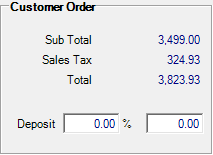
Subtotal provides subtotal of Products for the sales order.
The amount of Sales Tax assessed if any is indicated.
Total displays the Total Order amount due.
Deposit allows for a Percentage to be entered or the required Deposit amount will appear.
Select  to create the Special Order which creates an Approved Purchase Order, Open Order Entry and Prepaid if a deposit is entered. You will receive the Open Prepaid screen immediately if a Deposit amount has been entered. Select
to create the Special Order which creates an Approved Purchase Order, Open Order Entry and Prepaid if a deposit is entered. You will receive the Open Prepaid screen immediately if a Deposit amount has been entered. Select  . For more information about Settling transactions, see Settling an Order.
. For more information about Settling transactions, see Settling an Order.
![]() Finalize the Special Order by following your process for Approved Purchases orders. Select View Special Orders to easily access the PO, OE and PPD as the Special Order is completed.
Finalize the Special Order by following your process for Approved Purchases orders. Select View Special Orders to easily access the PO, OE and PPD as the Special Order is completed.